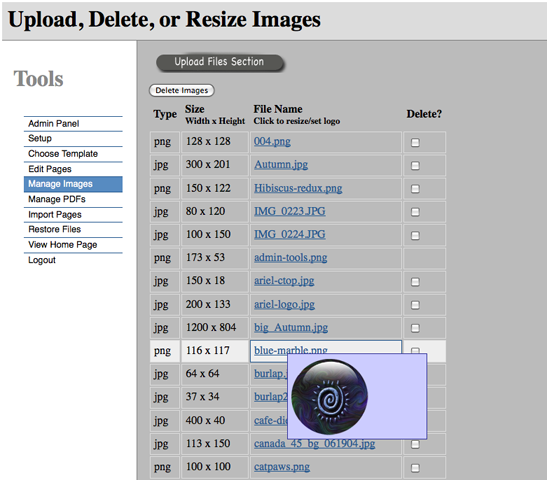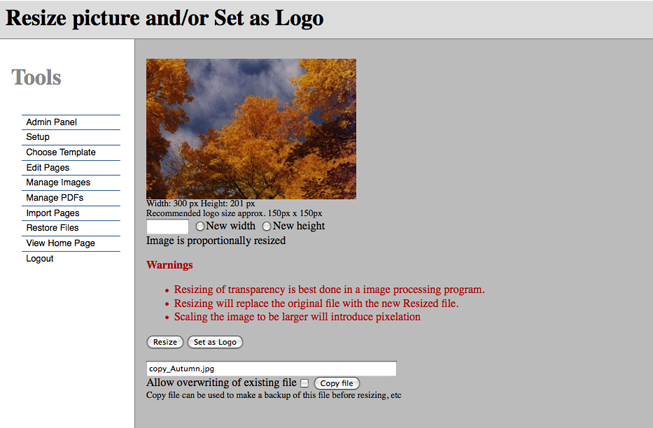Difference between revisions of "Managing other assets"
From vlwcms Wiki
(→Images and Documents) |
(→Documents) |
||
| Line 15: | Line 15: | ||
Documents can be madged from the '''Manage PDFs''' tool. There is no preview for your documents, but when you click | Documents can be madged from the '''Manage PDFs''' tool. There is no preview for your documents, but when you click | ||
on one it will be downloaded to your local machine. Documents supported by VLW are PDF, ODT (Open Office), DOC (Word), | on one it will be downloaded to your local machine. Documents supported by VLW are PDF, ODT (Open Office), DOC (Word), | ||
| − | and TXT (plain ASCII). | + | XLS (Excel), and TXT (plain ASCII). |
Revision as of 17:22, 5 January 2010
Images and Documents
VLW keeps a directory of images and of documents that you can manage. Images are available for use in VLW pages, and as your logo. You can upload, copy, resize, and delete images from the "Manage Images" tools. As you move over a file name the image will be displayed.
Images
To upload, copy, resize, and delete an image, select it's link.
Note: It's a good idea to make a copy of the file you're working on, as it will be overwritten when you resize it.
Documents
Documents can be madged from the Manage PDFs tool. There is no preview for your documents, but when you click on one it will be downloaded to your local machine. Documents supported by VLW are PDF, ODT (Open Office), DOC (Word), XLS (Excel), and TXT (plain ASCII).